The Greenroom
A quick overview
Typically guests appearing on talk-shows relax before they go on-air in a room backstage called the greenroom. Whether they're helping themselves to a veggie platter, kicking back on a couch or excitedly pacing back and forth, people need somewhere to get ready and get into the right headspace before they go on. We wanted to bring this same pre-show experience to Cast, so we built the Cast Greenroom! The Greenroom will help you and your guests prepare before a recording session, with tools to test out your audio setup as well as your internet connection.
All scheduled sessions will automatically generate a permanent, bookmarkable Greenroom link for each participant in the session. This means that as soon as you schedule a session, you've got a link you can put into your calendar for it.
For hosts inviting guests who may be podcasting for the first time, the Greenroom is a great way to ensure that everybody is ready to go ahead of the start time.
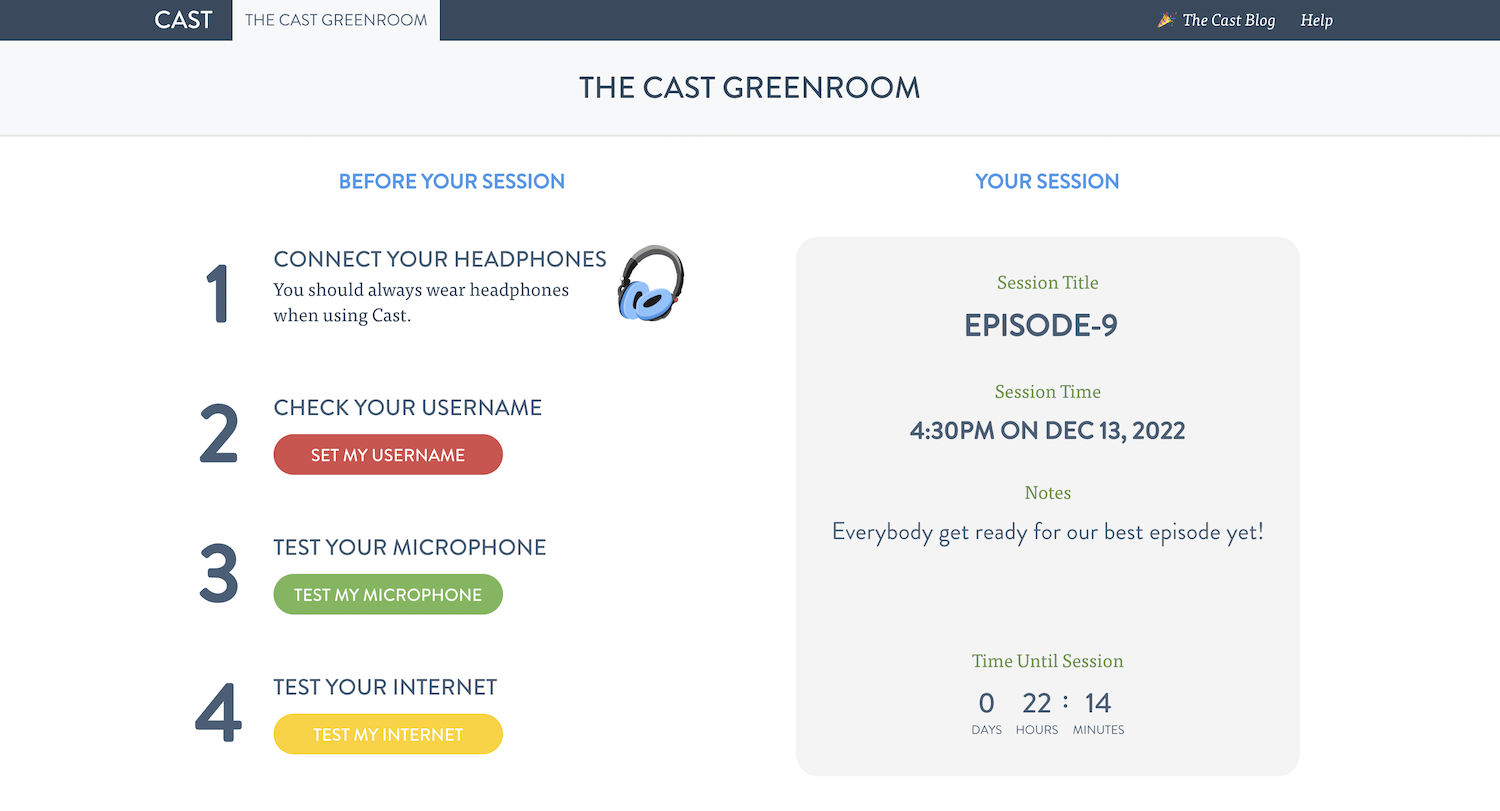
Here's what Cast's Greenroom looks like to your guests
Testing your audio
The Greenroom includes a microphone and headphone test that is a great way to check if your recording set up is working as expected. After clicking "Test My Microphone" under Step 3, you'll be prompted to first make a short test clip and listen back to it to verify that you're happy with how it sounds. This will also make sure your mic and headphones are working as you'd expect. Following that, you'll be instructed to stay quiet as the Greenroom tests your recording setup for echoes.
Testing Your Internet
The Greenroom will help you run some tests for common internet problems — just click "Test My Internet" and we'll run some quick tests on your internet connection. In order to provide a more accurate stress test, simulating lots of data moving around at the same time, you have the option of completing this test with your webcam on. This data is only bounced off a Cast server and sent back to your own browser, and is not viewed or stored by anybody. That being said, if you'd rather just run this test with audio-only, you're absolutely welcome to stick to an audio-only test.
Regardless of which test your select, the Greenroom will gather data on your internet connection and provide you with a brief report on any problems we observed with your connection. For more information on the importance of a good internet connection, see the Your Internet Connection article.
Showtime!
The Greenroom will count down to your session's start time. In order to let participants chat ahead of time, Cast will open up your session to join 30 minutes ahead of its scheduled time. Once you're able to join the session, the Greenroom will notify you, and you can choose when you're ready join.
Frequently Asked Questions
Can I use the Greenroom without scheduling a session?
Absolutely! Browse to https://tryca.st/greenroom or Click Here. If you're logged in to your Cast account you'll get a full-featured Greenroom experience, including audio and network tests. (If you're not logged in to a Cast account, this test version of the Greenroom will still let you run through Cast's audio tests — and any session guests clicking a personalized Greenroom link for a scheduled session will get the full suite of tests.)
Can I still have network problems if my network tests pass?
Unfortunately, the nature of many network problems is that they're transient — that is, they crop up periodically, but they're not always present. This means that you may run a network test on Cast's Greenroom that finds no problems, but you might still run into problems later if new problems crop up. That being said, we think the Greenroom network tester is a great start at seeing whether you have any network problems that may need attention ahead of time.
Why is the network test asking for webcam permissions?
During a Studio session your computer may be sending and receiving data to and from many different places at once, which is more taxing on your internet connection. We've found that a good way to simulate this heavier workload is to run a network test in the Greenroom with video on (which uses more data than an audio-only connection). This data is only bounced off a Cast server and sent back to your own browser, and is not viewed or stored by anybody. That being said, if you'd rather just run this test with audio-only, you're absolutely welcome to stick to an audio-only test.