Castettes
A quick overview
Castettes are tiny webpages for your podcast, and Cast can generate them automatically for you. If you've published your podcast's RSS feed with Cast, we already have all the information we need to generate a beautiful little home for your podcast on the web. Castettes are a great way to get a website up and running for your podcast without any extra work on your part.
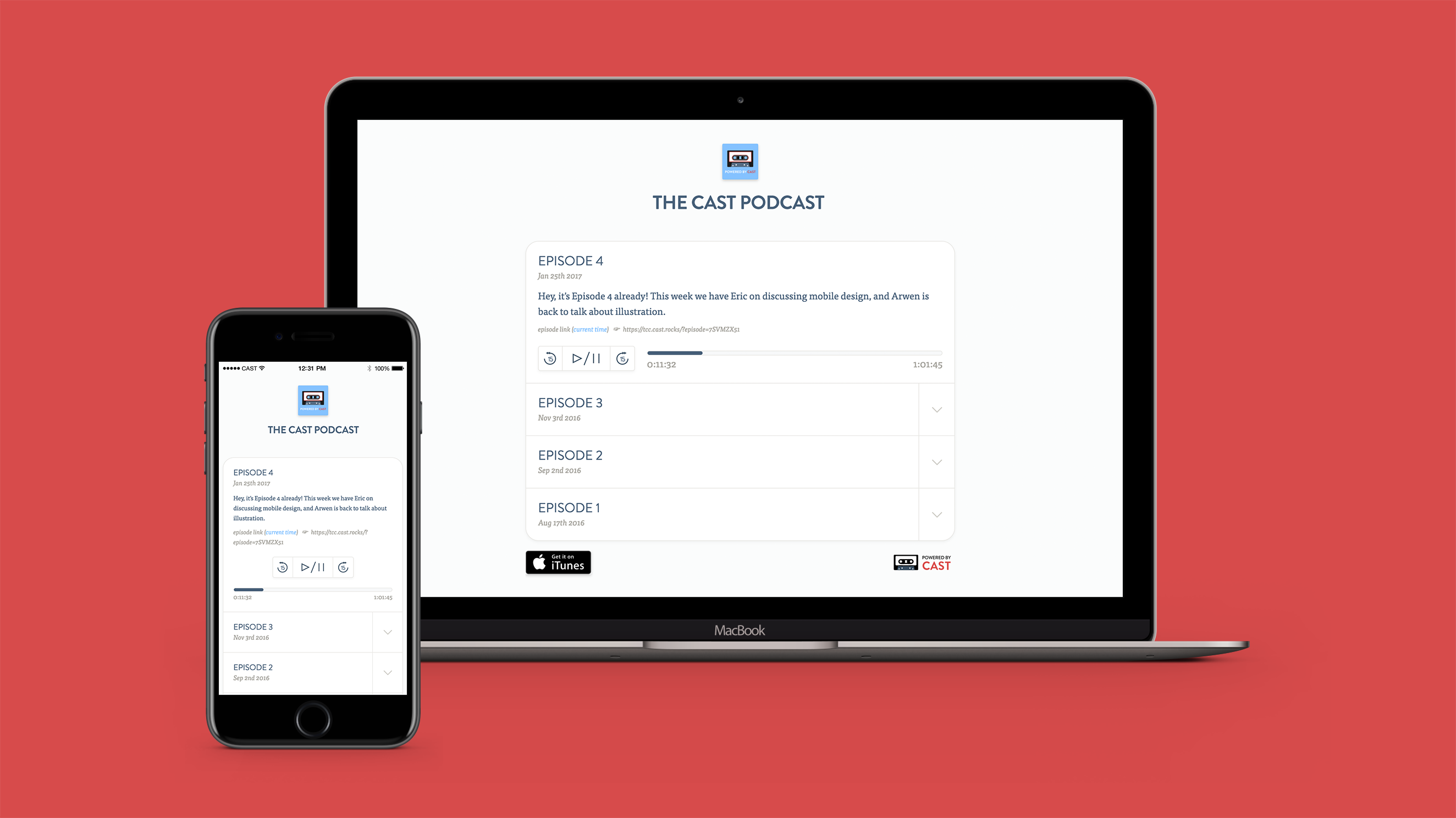
Castettes look great across all devices, from desktop to mobile
Once you've published your Castette, it will update automatically whenever you update your podcast (including when a scheduled episode publishes to your podcast).
From start to finish
If you haven't published an RSS Feed with Cast already, you may want to familiarize yourself with the guide to Cast's Publisher. A Castette requires you to set up an RSS feed – we use the information you set for your RSS feed (podcast title, art, episodes) to automatically generate your podcast for you. (Don't worry, we've worked hard to make Cast's publishing process pretty painless.)
Once you've got an RSS feed set up, you'll notice an "Edit Castette Settings" option on your feed's page.
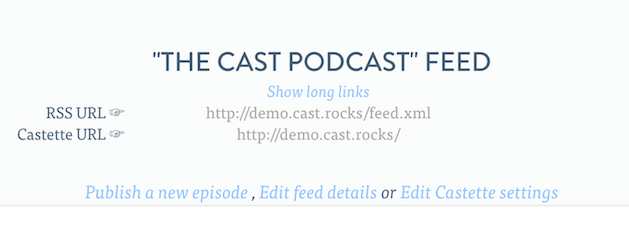
Configuring your Castette
Previewing your Castette
Castettes aren't enabled by default – if you haven't published your Castette, it won't yet exist on the web. By clicking "Edit Castette Settings" and choosing "Preview" you'll be shown a private preview of what your Castette will look like once published. This preview is visible only to you while you're logged into your Cast account.
Publishing your Castette
Once you've previewed your Castette and you're happy with how it looks, you can choose "Publish" from the Castette settings menu and Cast will publish your Castette for you in moments. And that's it – you're all set! Cast will choose a URL for your Castette that is based of your RSS feed URL, so if your podcast is published at cast.rocks/hosting/ABC12.xml your Castette will be published at cast.rocks/hosting/ABC12.html. If you'd like to set up a catchier URL for your Castette, read on to learn about configuring a subdomain.
Configuring a Subdomain
Cast lets you generate a short, catchier URL for your Castette in addition to the standard Castette URL we generate for you. This short link will be in the form xxx.cast.rocks, and can be chosen by you. For example, if your podcast is called "My Awesome Podcast", you could choose to have your Castette hosted at http://my-awesome-podcast.cast.rocks.
Castette subdomains also work with your podcast's RSS feed – given the above example, your RSS feed will also become available at http://my-awesome-podcast.cast.rocks/feed.xml. Cast will continue to host your RSS feed and Castette at both the original long link as well as your configured short link, so configuring a subdomain won't affect anybody who is loading your podcast using the preexisting long link.
Subdomains for your Castette have to follow a few rules: have to be between 6 and 24 alpha-numeric characters (plus dashes) long, and they can't start with a number or a dash, or end with a dash.
Once you've configured a subdomain for your Castette, Cast will default to showing you your RSS feed and Castette links in their short form, however clicking "Show long links" will switch back to your original long links.
Frequently asked questions
Do Castettes cost extra?
Nope! Castettes come free with all of Cast's paid plans.
Can I use my own domain with a Castette?
Absolutely. You'll need to configure a subodmain to do this; see the Configuring a Subdomain section above for more information. Once that's done, you'll want to configure your domain to forward (either with a frame forward, or a URL forwarding record) to your Castette's short link.
How to I set my Castette to link to my podcast on Apple Podcasts?
If you've configured your podcast's Apple Podcasts link in the publisher, you'll notice a "Listen on Apple Podcasts" badge at the bottom of your Castette that links to your podcast on Apple Podcasts. If you don't see this badge, visit your feed's page on the Cast publisher, choose "Edit Feed Details" and click "iTunes Link" to enter your podcast's Apple Podcasts link.
How do I update my Castette?
Updating your podcast's RSS feed will automatically update your Castette at the same time.
Can I use my Castette subdomain for my RSS feed as well?
Absolutely – say you've configured your subdomain to be my-awesome-podcast, your Castette will be available at my-awesome-podcast.cast.rocks/ and your RSS feed will be available at my-awesome-podcast.cast.rocks/feed.xml.
I've already published my podcast under the old long URL; does configuring a subdomain affect this?
Nope! Your Long Link will also continue to work. You'll notice on your RSS feed's page an option to toggle between showing your Short Link and your Long Link, and you're welcome to use either (or both!).
Do Castettes work with Mobile / Twitter / Facebook?
Indeed they do. We've done our best to make Castettes work anywhere you'll want to use them. Castettes are fully responsive and load a special mobile-friendly layout on mobile devices, and if you Tweet a Castette link or post it to Facebook you'll see it embed properly there alongside your gorgeous podcast arwork.
Can I share a link to a specific episode? A time within an episode?
Yes you can. Each episode on your Castette will contain an "Episode Link", which will link directly to that episode within the Castette if shared. If you click "Current Time" next to your episode link, it will update the link to deep-link to a specific time in your podcast. Great for sharing highlights from within your podcast!
How do I update my Castette?
There's no need to! Any updates you make to your podcast's RSS feed will publish automatically to your Castette at the same time. Publishing new episodes, changing titles, descriptions, art – everything will update automatically. This also applies episodes you've scheduled to publish automatically in the future.
Why is Cast rejecting my subdomain?
Subdomains can be rejected for a few reasons – Castettes can't use a subdomain someone else has already taken, or one that violates the requirements as set out in the Configuring a Subdomain section above.